Usually when you share your computer with different users, there is always a risk of personal data security. Normally you go with a choice to shift data on a removable drive like CD or USB stick, but you are helpless if your data is more than 100 GB in size. Then no removable drive or CD works. You may want to secure your personal/important data from any misuse or interruption. Here you can find easy trick with help of which you can hide full drive containing your personal data information using prompt command. This simple trick prevents your data to be accessed by unauthorized users. See the steps to do it:
To hide a drive:
- Click Start -> Run option.
- Type cmd in Run window and press Enter key or click Ok button. (It opens a prompt command on your screen within 5 seconds.)
- Type diskpart in command prompt against C:\Documents and Settings\Administrator> to display the DISKPART> session.

- Type list volume in command prompt against DISKPART>. (It will display drive information of your computer. It provides details of volume, letter that indicates a drive, label (if any) drive type and size it captures.)
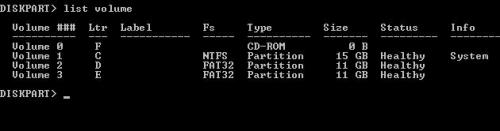
- Select a volume, for instance, type select volume 2 and press Enter key. You will see a message that volume 2 is selected. (You need to select a drive by putting the volume number that indicates a specific drive. In this example, volume 0, volume 1, volume 2 and volume 3 indicate the drives F, C, D and E respectively.)

- Now type remove letter D in command prompt against DISKPART> and press Enter key. It will show a message successfully removed the drive letter or mount type. (Note that volume 2 indicates the letter D in this case that means you are hiding drive D.)
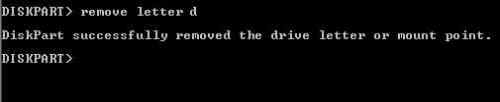
- Now open My Computer window, you will notice the drive d disappeared. Now restart your computer.
To show drive again:
- If you want to retrieve the drive again and show it on the list, follow the above steps till step 5.
- Type assign letter D and click Enter key. Now restart your computer. Your hidden drive is rolled back.
*Note:
- To make this setting, you need to be logged in to a computer with Administrator account and authorities; other user with less authority can not hide drive.
- Make sure you are typing correct drive volume and respective letter for it.
- Don’t forget to restart your computer when you have made and applied setting.
Leave a comment